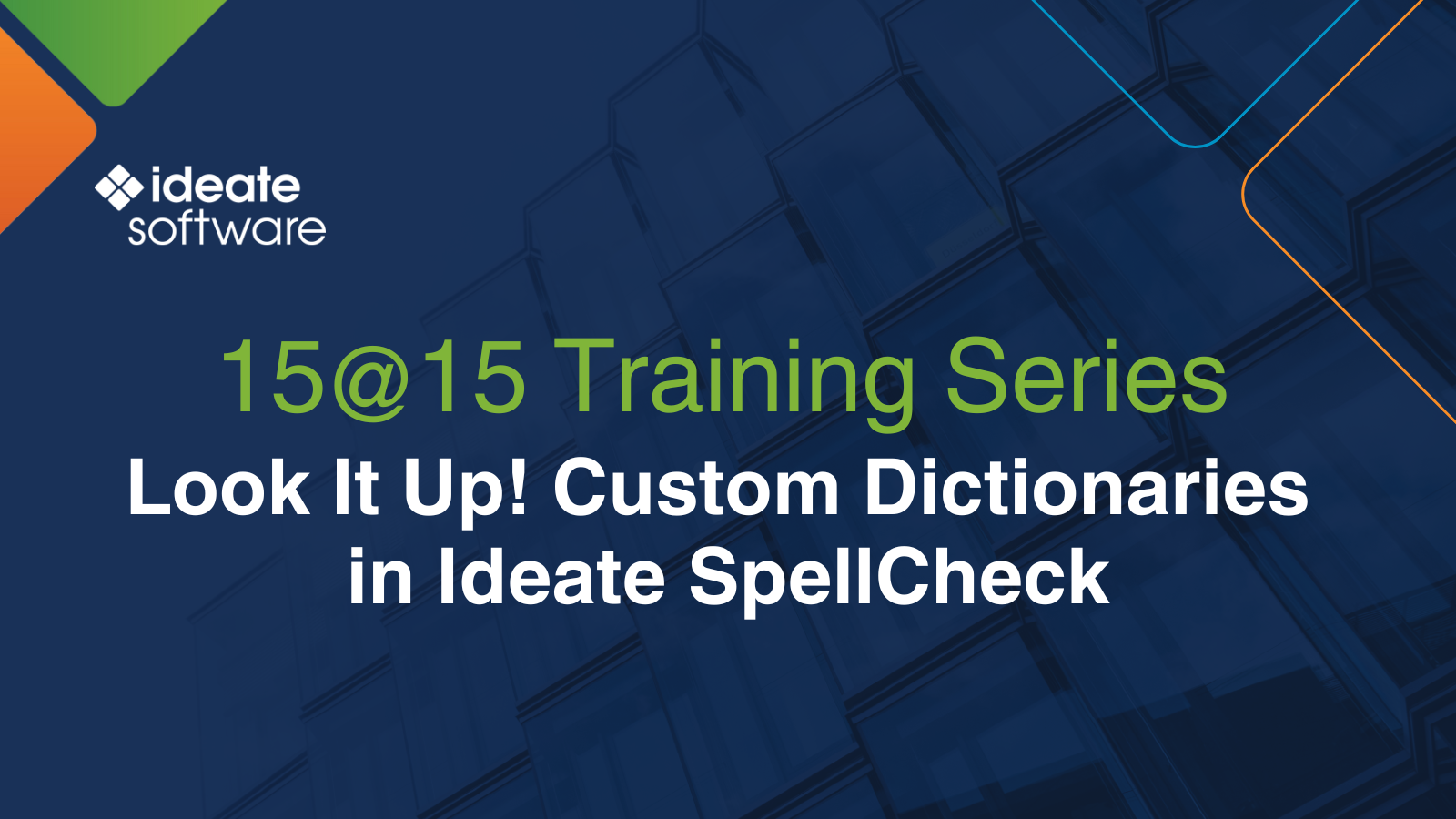How to Name DWG Exports from Ideate Automation to ISO 19650
Recently we added the ability to create the export of DWG files from Revit models with Ideate Automation.
- We’ve supported the creation of PDFs since June of 2022
- We support exporting to DWG from Revit version 2020 and above
Controlling the output of files is performed with the set-up wizard in Ideate Automation. We improved the Revit DWG export settings, and you can control the naming of the DWGs better and add custom parameters where needed.
- The default file naming for many scripts that export to DWG is controlled by the variable ${view_parameterValue}, which is in turn controlled by either a sheet or view name parameter.
- The default value for the sheet elements is to use the parameter called “Sheet Number.”
- The default value for view elements is to use the parameter called “View Name.”
For example, to comply with ISO 19650 standards, many people manage required sheet number values with custom parameter names. In the image below, you see that the sheet number on the title block is combined with two custom parameters called Project Code and Originator. Both of them are stored under Project Information.
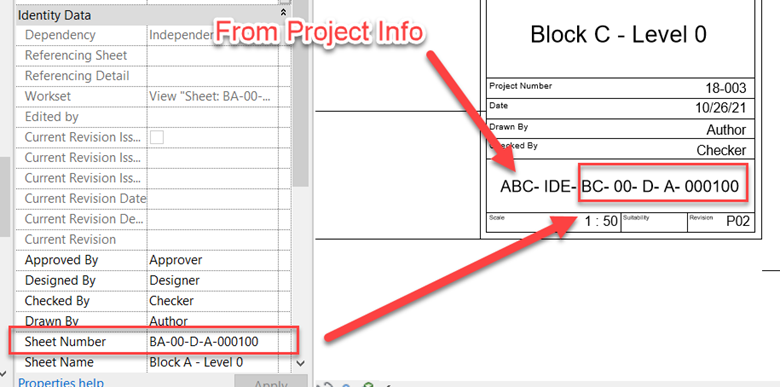
Complying with ISO 19650 UK Standard with a title sheet using custom parameters.
You can use the AUT-Export_DWG and the IBL-Export_DWG_Dynamic Ideate Automation scripts to deliver unique dwg file names by adjusting the File Name variable to:
${Revit.CurrentFile.ProjectInfo.Project Code}-${Revit.CurrentFile.ProjectInfo.Originator}-${view_parameterValue}
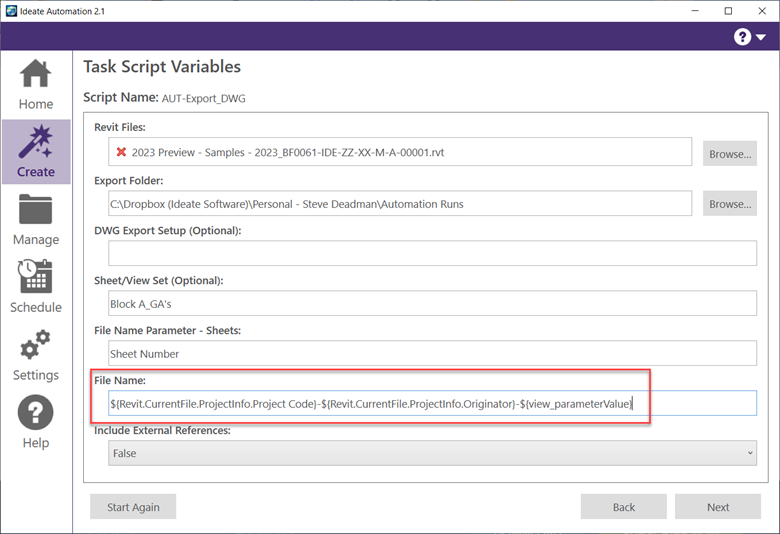
After the script is complete and the files created, the file name is created by concatenating the Project Code, the Originator, and the Sheet Number parameters.
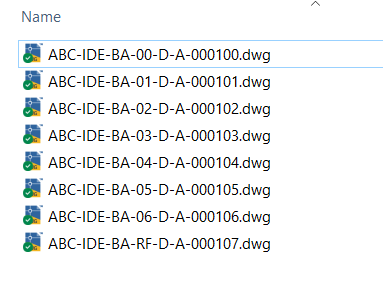
DWG exports are created with names consistent with ISO the 19650 UK standard.
Combinations of custom or built-in parameters under Project Information can follow this syntax to become part of the file naming. However, you can only use one Sheet or View parameter in combination with any Project Information parameters within the script.
Read more about how to automate DWG exports from Revit in this how-to guide.
If you’re a fan of ISO 19650, you may find these blog posts useful as well:
- ReNumber Revit Sheets per ISO 19650-2 Standards with IdeateApps
- Evolve Consultancy Streamlines ISO 19650-2 Compliance with Ideate BIMLink
For additional training tips, check out our Training blog series
Explore recent posts


Services
Products
Contact Us
Thank you for contacting us.
We will get back to you as soon as possible
Ideate Software
Oops, there was an error sending your message.
Please try again later
Ideate Software
All Rights Reserved | Ideate Software Privacy Policy Data Processing Agreement Data Security Policies Terms of Use Site Map